How to Delete a Google Review in 5 Steps
- Last updated: June 18, 2024
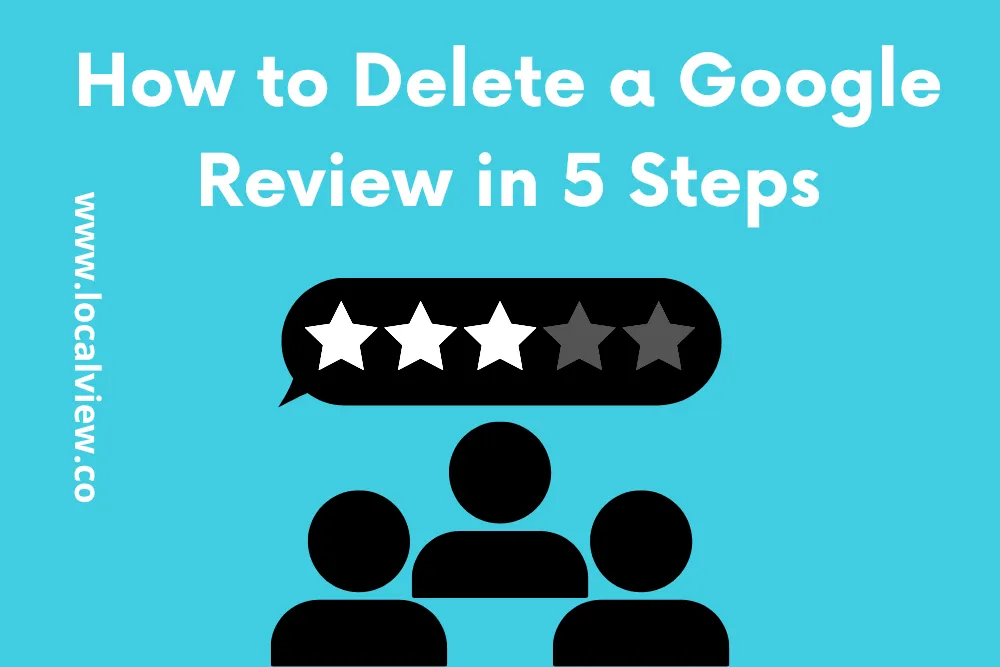
A negative Google review can significantly impact a small business, given that Google Reviews is the top online review platform. With 63% of consumers checking Google reviews before visiting a business and 88% trusting these reviews as much as personal recommendations, even a single negative comment can have a pronounced effect on your business’s success.
Despite this, there are methods to manage and possibly delete unwelcome feedback from your Google reviews page. For insights on navigating the removal of a Google review in 5 steps, continue reading.
Key Takeaways
- Only Google Can Delete Reviews: You can request it, but only Google has the authority to delete a review.
- You Can Report Inappropriate Reviews: If a review violates Google’s guidelines, you can report it through your Google account.
- The Report Should Be Done Correctly: Provide all necessary details and follow Google’s reporting procedures precisely to increase the likelihood of success.
- Gather Evidence: Collect any evidence that supports your claim that the review is inappropriate or fraudulent.
- Follow Up With an Email: After submitting your report, follow up via email with Google Business Support to reinforce your request.
- Reply With More Evidence Later: If needed, continue to provide additional evidence and feedback to Google Support to strengthen your case for review removal.
Why Do You Need To Delete Google Reviews?
Deciding to delete a Google review requires thoughtful consideration from a business owner, as it’s a process limited to specific circumstances. While negative reviews might adversely affect a business’s image, genuine critiques are invaluable for enhancing products and services. Nonetheless, there are instances where removing a Google review may be justifiable.
Common reasons to delete a Google review include:
- Misleading or false information
- Breaches of Google’s guidelines such as spam, fraudulent content, offensive language, or personal attacks
It’s crucial to recognize that Google enforces rigorous criteria for review removal, and mere dissatisfaction with a review does not warrant its deletion. Considering both the potential advantages and disadvantages, and evaluating the particular context of the review, is essential in making this choice.
Step-by-Step Guide to Delete a Google Review
1. Respond
Responding to the customer is the best thing to do in situations where a customer has had a poor experience. It shows that you care about what the customer is feeling and the experiences they have had. When reaching out, you can offer to try and rectify the issue that they had. If you fix their problem accordingly, follow up with your customer. This might lead them to change their mind about the review.
2. Ask Them to Change/Edit the Review
If a customer’s opinion on your business changes after you resolve their issue, they may be willing to change their review. Ask them politely to edit or delete their review. They can delete or edit the review by logging into their account and selecting “Maps.” In the Maps interface, they need to navigate to:
- Your contributions
- Reviews
- Click on the review they want to edit or delete
- Select the more icon (three vertical dots) followed by edit or delete
3. Respond to, Then Report Fake Reviews
Fake reviews can be equally damaging. The best way to address a fake review is first to respond sincerely without letting anger get the better of you. Mention that you take accusations seriously, voice that there is no record of their interaction, and provide contact information for further discussion.
Next, flag the review as inappropriate. This can be done in your Google My Business account, which may increase your chances of having the review taken down.

4. Contact Google Business Support
If waiting for Google support to delete a review is taking too long, the next step is to contact Google business support directly. In the Google My Business menu, request support via chat, email, or phone:
- Menu > Support > Contact Us > Need More Help? > Customer > Reviews and Photos > Manage Customer Reviews.
5. Amplify Positive Reviews
Soliciting reviews from your customers can be a great way to drown out the negative. Do so by linking your Google business on any customer emails. Mention it to customers when they express positive experiences, and respond to the positive reviews on your Google page as well.
If you have left a review that you would like to delete follow these steps to edit or delete your personal review:
- Log into Google Maps
- Click the menu icon in the top left hand corner
- Select “Your Contributions” followed by “Reviews”
- Identify the review you want to delete
- Click on the three vertical dots or the “more” menu
- Finally select whether you want to edit or delete your review
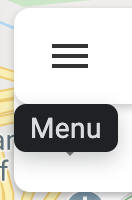
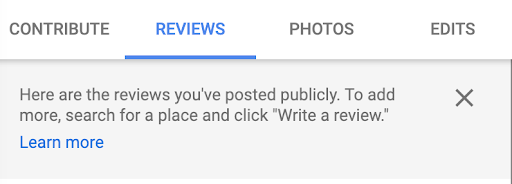
Conclusion
Negative and fake Google reviews can have a major impact on businesses big and small. By following the steps outlined above, you can address and manage reviews that don’t reflect your business model accurately. Now that you know how to delete a Google review, let us know which step worked best for you!
