Open Hours as a Local Pack Ranking Factor
- Last updated: March 25, 2024
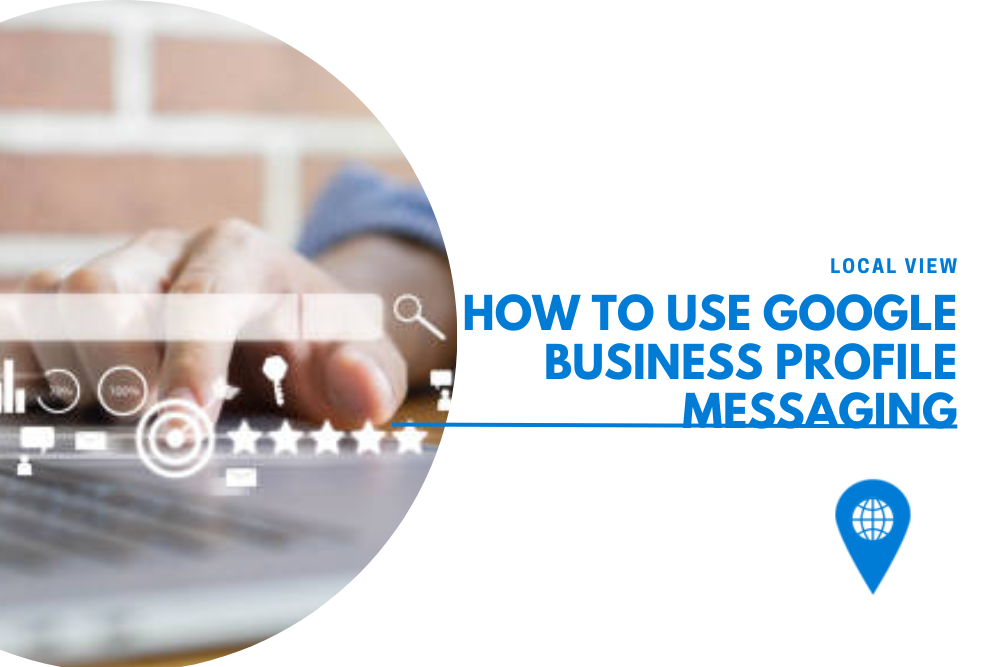
What is Google Business Profile Messaging?
Google Business Profile Messaging is a feature that facilitates direct communication between customers and businesses through a business’s Google Business Profile on Google Search. This functionality allows users to send messages to the business, providing a convenient and direct channel for inquiries, appointment requests, or general information exchange.
Once activated, a “Chat” button becomes visible on your profile, inviting potential and existing customers to engage with you at their convenience. For certain business types, enhanced buttons like “Get a Quote” or “Request Booking” may also appear, providing tailored interaction options based on your services.
How To Activate The Chat
- Find your business listing on Google. This can be easily done by typing your business name into the Google search bar. Ensure you’re logged into the Google account associated with your business profile.
- Navigate to Messages: On your Business Profile, you’ll notice a variety of options for editing and managing your information. Look for the “Messages” selection and click on it. This brings you to the messaging interface, which is the gateway to direct customer interaction.
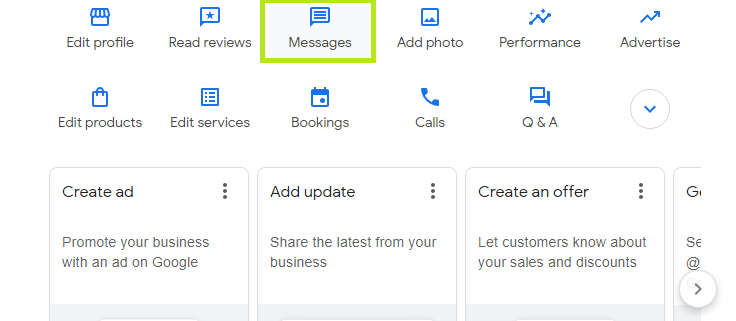
- Locate Chat Settings: Within the Messages section, click on the “Menu” to reveal a drop-down list of further options. From there, select “Chat Settings.” This area allows you to configure various aspects of the messaging feature, giving you control over how and when you interact with customers.
- Enable Messaging: You’ll see a toggle next to Chat. Switch this toggle to “on” to activate the messaging feature. This simple action activates the Chat button on your business profile, making it visible and accessible to customers looking at your profile on Google.
- Stay Alert for Notifications: Once the Chat feature is active, you’ll start receiving instant notifications whenever a customer sends you a message. This ensures you can respond in a timely manner, fostering responsive communication that customers appreciate.
- Engage with Rich Content: GBP Messaging isn’t just about text; it supports the sharing of information and photos directly within the chat window. This functionality allows you to provide comprehensive answers, share product images, or give a sneak peek into new offers, significantly enriching the conversation and potentially influencing customer decisions.
Points to Remember:
- Prompt Responses: Once Messaging is activated, it’s crucial to respond to customer inquiries as quickly as possible. Google monitors response times and could deactivate the feature if replies consistently lag beyond 24 hours.
- Personalization Matters: While automated responses are useful for greeting messages or common queries, personalizing your replies whenever possible makes customers feel valued and understood.
- Manage Notifications: Ensure that your notifications are set up in a way that you or your team will not miss incoming messages. This might involve adjusting phone settings to prioritize GBP notifications or establishing a schedule for checking messages regularly.
Best Practices for Managing Messages
Stay Organized:
With the capability for multiple managers to access the messaging feature, it’s vital to have a clearly defined system for monitoring and managing these interactions. A collective agreement on how to handle responses ensures consistency and prevents any messages from being overlooked.
Respond Promptly:
Google sets a 24-hour window for response, after which messaging could be deactivated for inactivity. To keep the service active and serve your customers efficiently, it’s crucial to reply quickly, ideally well within this timeframe.
Leverage Automated Responses:
Setting up an automated welcome message can provide immediate engagement, reassuring customers that their inquiry is received and will be addressed shortly.
Display Visuals:
In industries where your work is best shown rather than described, like landscaping, beauty services, or any form of home improvement, having photos ready to send in chat can make a big difference. It lets customers see the quality of your work instantly.
Be Quick and Helpful:
Aim to respond to inquiries as swiftly and helpfully as possible. Quick, informative answers can be the deciding factor for a customer contemplating your services.
Add Automated FAQs:
Pre-set FAQs within your chat can automatically answer common questions, saving you time while providing instant information to customers. This feature can be a critical tool for managing repetitive inquiries efficiently.
How To Reactivate The Chat
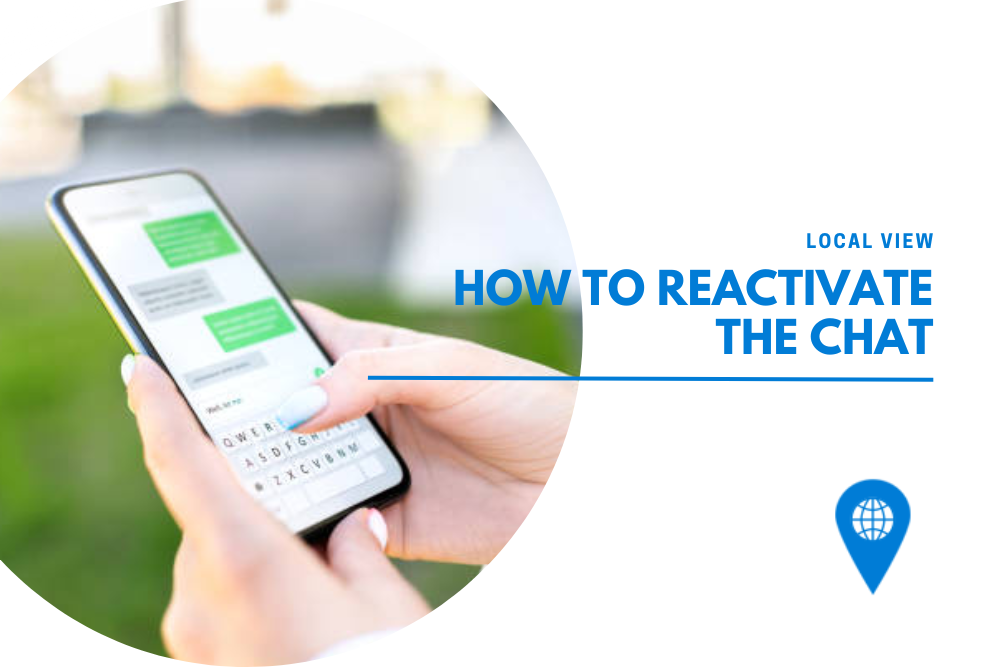
If you don’t reply to messages within 24 hours, Google might disable your chat and remove the button from your profile. You can turn Chat back on in your dashboard the same way you first activated it. Remember, to keep Chat active, you must reply to messages within 24 hours.
Here are simple steps on how to reactivate the chat:
- Access Your GBP Dashboard: Begin by logging into the Google account associated with your business profile. Navigate to your business listing on Google to access your GBP dashboard. This central hub provides access to all the features and settings related to your Google Business Profile.
- Navigate to Messaging Settings: Within your dashboard, locate and click on the “Messages” option. Proceed to find the “Menu” within the messaging interface, which will reveal further configuration settings, including those for chat.
- Turn Chat Back On: In the Chat Settings section, you will find the toggle switch for the Messaging feature. If it’s turned off, simply switch it back to the “on” position. This action reactivates the Chat button on your profile, making it visible again to customers visiting your page.
- Manage Notifications: After reactivating Chat, ensure your notification settings are correctly configured so you won’t miss incoming messages. This may involve adjusting your device or browser settings to prioritize notifications from GBP.
- Monitor Response Metrics: Google Business Profile provides insights into your response rates and times. Review these metrics to understand how quickly you’re responding to inquiries. Aim to keep your average response time as low as possible, as this information is visible to customers and can influence their decision to contact your business.
- Implement a Response Strategy: Establish a reliable system or schedule for monitoring and responding to messages. Consider designating specific team members to oversee messaging during business hours or employing automated responses for after-hours inquiries to ensure that all messages receive a timely acknowledgment.
- Frequently Check Your Chat Status: Regularly verify that your Chat feature remains active, especially during peak business periods when message volume may be higher. This proactive approach can prevent unexpected deactivation and ensure continuous availability for customer inquiries.
Set Up FAQ Messaging on Your Google Business Profile
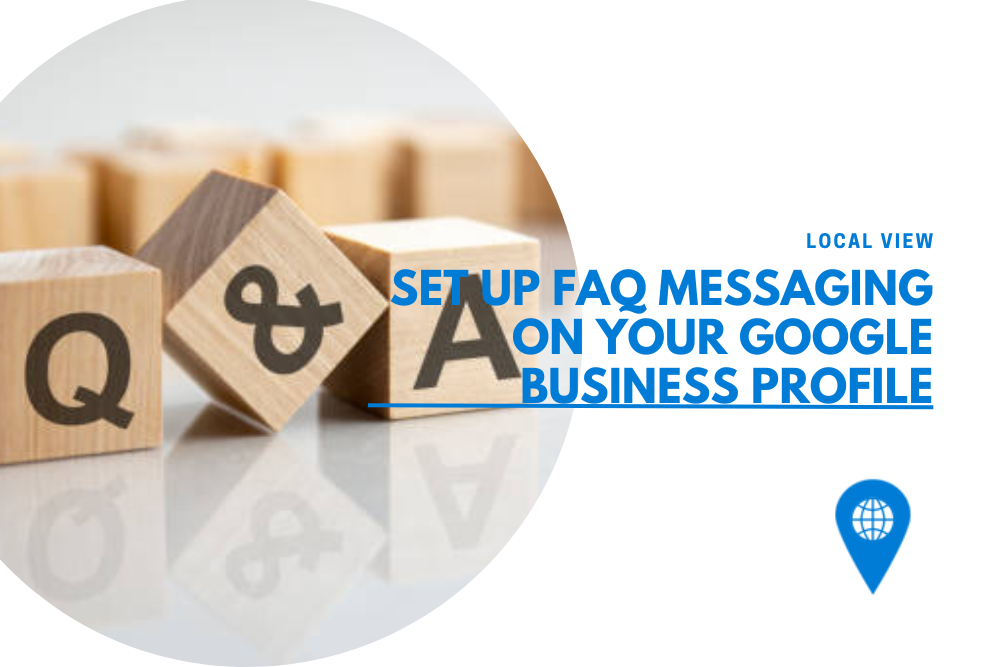
Setting up FAQs on your Google Business Profile (GBP) seamlessly automates responses to common questions, enhancing customer interactions without manual effort. You’re allowed to add up to 10 FAQ messages, picking between Google-provided automated FAQs – which use information directly from your updated business details – or custom questions tailored to your unique business needs.
This setup not only immediately addresses customer queries but also streamlines your communication by reducing repetitive questions. Ensuring your business information is up-to-date is crucial for the accuracy of automated FAQs, while custom FAQs allow you to directly pin down and answer the most pressing inquiries your customers have.
For more great picks, make sure to explore:
How to Respond to Negative Google Reviews: Your Step-By-Step-Guide
How the Google Local Guide Program Can Help Your Business
Why Your Google Business Photos Might Be Not Approved
How Google Reviews Affect Your Business
FAQs About Google Business Profile Messaging
Yes, Google Business Messages is free for businesses to use for basic features, though there may be costs associated with more advanced integrations or services.
Yes, Google Business Chat, which is part of Google Business Messages, is free to use for businesses.
Messaging may not show on Google My Business for a few reasons: it might not be enabled by the business, the business profile may not be verified, or there could be a technical issue with Google My Business.
Examples of business messages include: customer service responses, appointment booking confirmations, product or service information inquiries, feedback requests, and order updates.
