How to Add a Business to Google Maps Without an Address
- Last updated: March 11, 2024
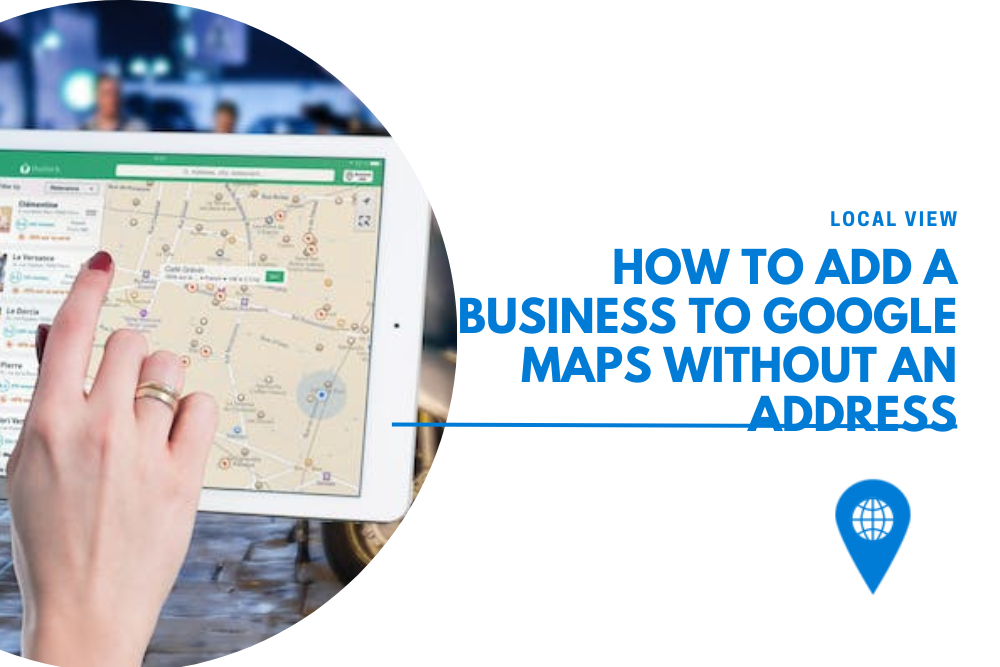
Businesses operating without a fixed storefront, such as mobile mechanics, e-commerce sites, and delivery services, play a vital role in the fabric of the local economy. Often unseen but significantly impactful, these enterprises offer a range of services without the need for a physical premises.
For these no-address businesses, Google Maps emerges as a critical tool, providing a platform to enhance their visibility within their service areas. This visibility not only aids in attracting local leads but also strengthens their connection within the community they serve.
Google's Criteria for Business Registration
To maintain the integrity of its listings and safeguard against the inclusion of fraudulent entities, Google implements a mandatory verification procedure for businesses wishing to register. A key component of this process involves submitting a mailing address. It’s important to note:
Verification Address: The mailing address you provide is a crucial step in confirming your business’s legitimacy. However, rest assured that this address is solely for verification purposes.
Privacy Maintained: This verification address will not be publicly displayed on your Google Maps listing, ensuring your privacy is protected.
Purpose: The requirement aims to:
- Ensure Authenticity: Verifying businesses through their mailing addresses helps Google ensure only legitimate businesses are listed.
- Prevent Fraud: This step is critical in deterring fraudulent listings, keeping the platform reliable for users.
How To List Your Business on Google Maps Without Revealing An Address
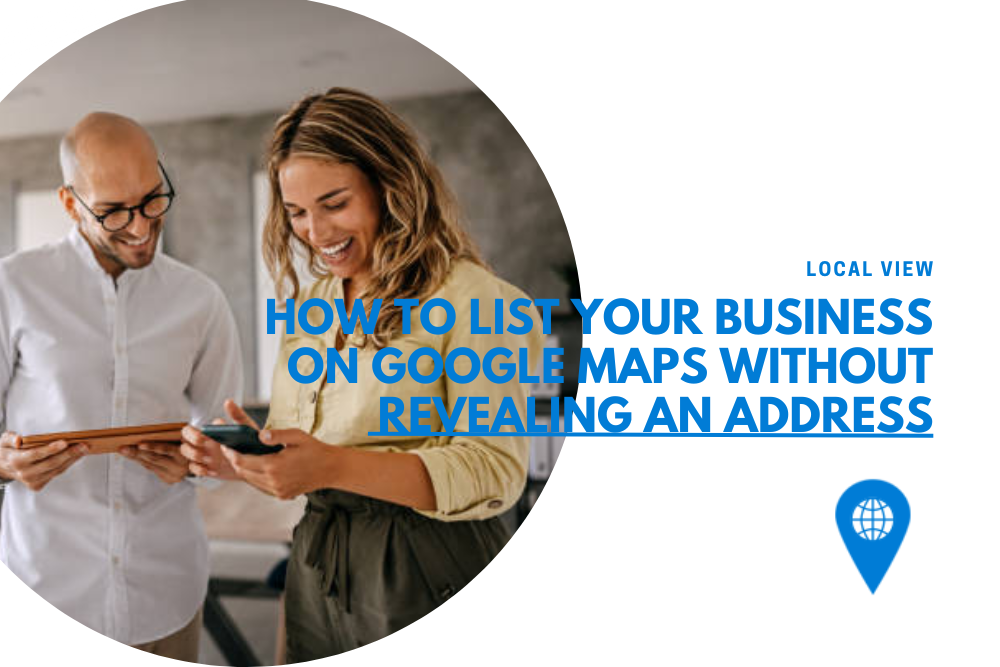
- Start with Google My Business: Visit Google My Business and sign in with your Google account. It’s advisable to use a business-specific email for clear separation from personal accounts.
- Enter Your Business Information: Even though you’ll be asked for an address, Google provides a way to list your business without making this address public.
- Select Service Options: During the setup, choose the option “I deliver goods and services to my customers.” This selection creates a listing without displaying your address. Specify your service areas to ensure your business appears in relevant local searches.
- Verify Your Business: Google will send a verification code via mail to the provided address to confirm the legitimacy of your business.
- Utilize Google My Business Support: For any challenges encountered during the setup or verification process, Google My Business Support is available. They offer a comprehensive help center and community forum where most common issues are addressed.
Additional Tips
- Accurately Define Service Areas: This is crucial for ensuring your business appears in the right local searches. It’s about connecting with customers in areas you actually serve.
- Verification Is Key: You cannot skip the verification process, as it’s essential for proving your business’s validity. Without verification, your listing might not appear or display complete information.
- One Listing Multiple Areas: Google allows single listings to cover multiple service areas. Avoid creating separate listings for different locations to comply with Google’s guidelines.
By following these guidelines, your service can find a home on the map, bridging the gap between your business and potential local customers, all without revealing your private address.
Can Hiding Your Address Affect Your Google Business Profile Ranking?
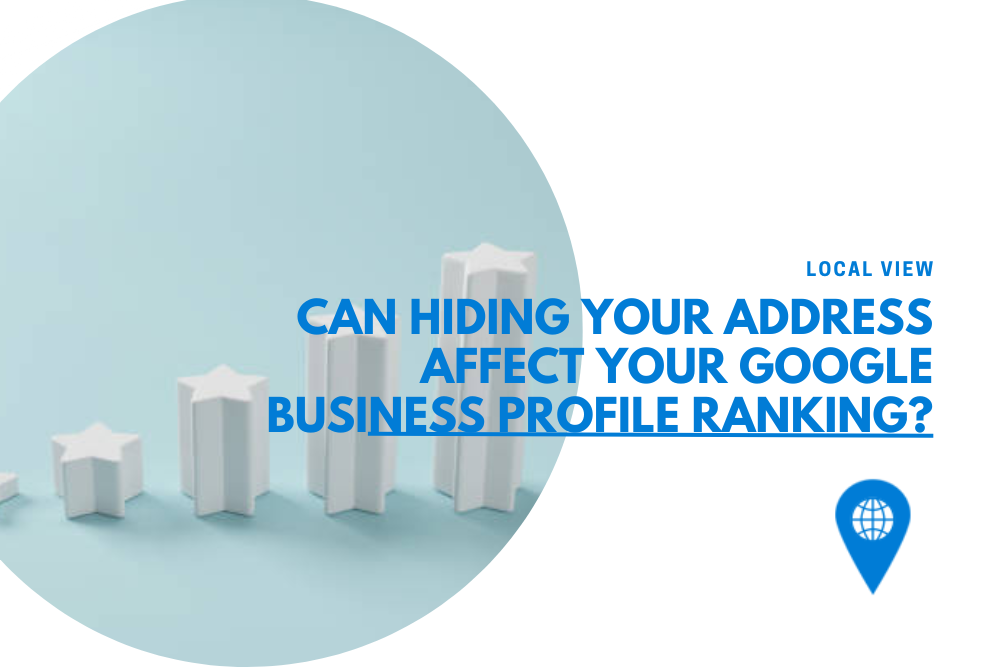
Wondering if not showing your address on your Google Business Profile has any effect on where you rank in search results? It’s a question many businesses, especially those working from home or without a storefront, think about. Here’s a straightforward look at what this choice means for your visibility online.
What to Know:
Privacy and Location: For privacy reasons, you might choose to hide your address. However, for searches where location is key, not having an address visible could slightly influence how easily customers can find you.
Business Verification: Google uses your address to check if your business is real. You can hide this address after the check without harming your profile’s credibility. Positive reviews and active engagement help build trust more than showing your address.
Setting Your Service Areas: If you decide to hide your address, it’s crucial to clearly define where you offer your services. This helps Google show your business in the right local searches.
SEO Effects: The actual effect on your search rankings can vary. Businesses that depend on clients coming to them might see a bigger change than those who go to their clients. But by focusing on getting good reviews and keeping your profile updated, you can keep your ranking strong.
So, hiding your address doesn’t directly drop your ranking, but it makes it even more important to focus on the other parts of your Google Business Profile. Making sure your service areas are correct, collecting reviews, and updating your profile can help make sure customers still find you!
Get Your Business on Google Maps, No Address Required!
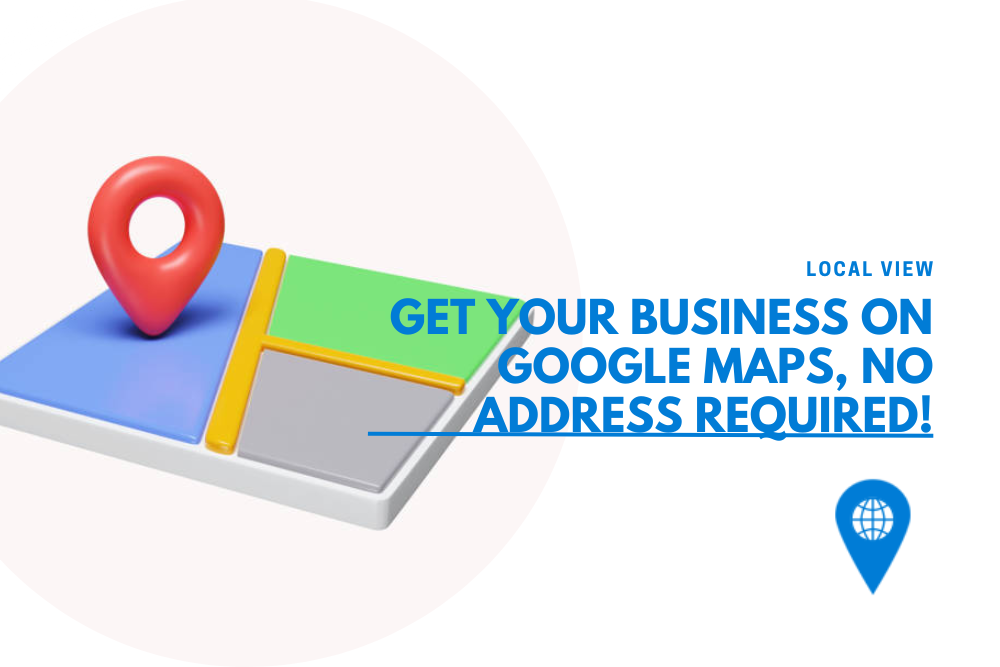
Putting your business on Google Maps without an address is easier than you think. With a few smart moves, your business can pop up in searches and attract more eyes. It’s perfect for home businesses or mobile services aiming for more visibility online.
Just follow Google’s steps to verify and define where you work, and you’re all set. Start today and turn those Google searches into golden opportunities for your business. Let customers find you, even without an address!
