How to Remove or Deactivate a Google Business Profile
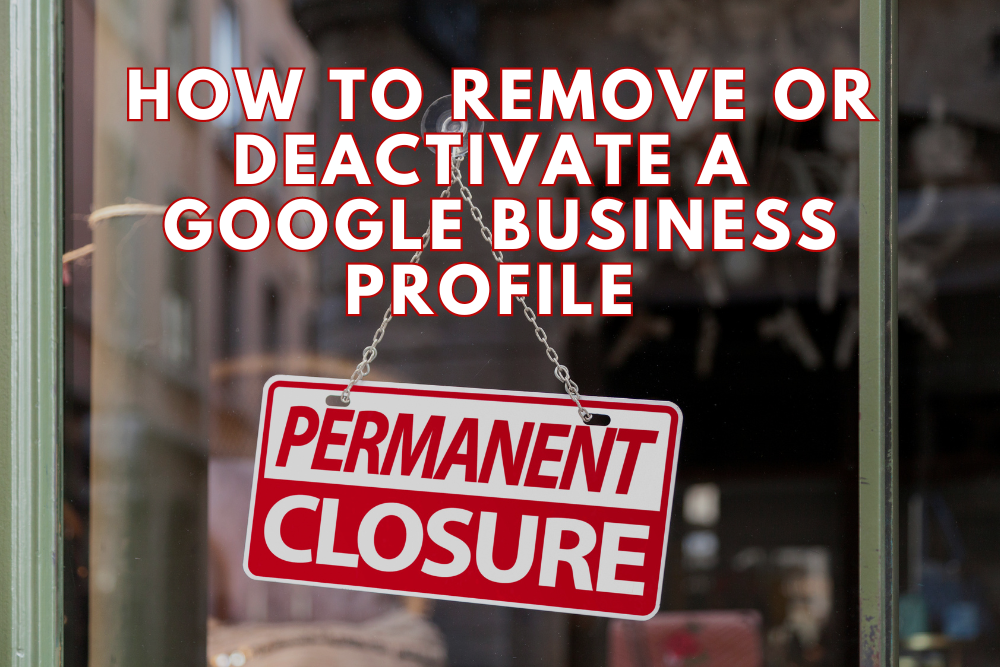
If you need to render your Google Business Profile (GBP) inactive, whether permanently or temporarily, you have some options based on your specific needs. Here’s how to navigate the process.
Key Takeaways
- Reasons: Close permanently, ineligible listing, or temporary closure.
- Mark as Permanently Closed:
- Edit Profile > Hours > Permanently Closed > Save.
- Remove Permanently:
- Profile Settings > Remove Business Profile > Confirm.
- Note: This is irreversible.
- Temporary Closure:
- Edit Profile > Hours > Temporarily Closed.
- Visibility: Permanently closed businesses are less visible but still listed.
- Decision: Choose based on whether closure is permanent, temporary, or for rebranding.
Why Remove a Google Business Profile?
Various circumstances may prompt businesses to deactivate their GBP. Here are some scenarios:
- You’re permanently closing your business.
- Your business doesn’t genuinely exist or is ineligible for a GBP listing, thus requiring complete removal.
- Your business is temporarily or seasonally closed.
Online Visibility after Permanent Closure
Crucially, marking your business as permanently closed doesn’t erase the Business Profile from Search and Maps. Although users can still look it up, Google intentionally makes these listings less visible as they’re not pivotal to users’ search experience.
How to Mark a GBP as Permanently Closed
Marking your GBP as permanently closed helps inform customers about the status of your business. To do this:
- Navigate to your Google Business Profile.
- Select “Edit Profile.”
- Choose the “Hours” tab.
- Beside “Hours,” click edit and select “permanently closed.”
- Save your changes.
How to Permanently Remove a GBP
Before proceeding to remove your GBP, ensure you’re prepared for the permanent nature of this action. Removed listings can’t be recovered or managed later, and any posts, photos, or videos added by profile owners or managers will be permanently erased. Also, if your website was created using Google Business Profile, it will also be permanently removed.
To remove a GBP:
- Go to your profile, click the three-dots icon on the top right, followed by Business Profile Settings.
- Choose Remove Business Profile, then select Remove Profile Content and Managers.
- Click Continue, Remove, then Done.
After going through these steps, remember to unselect the “mark your business as permanently closed” checkbox.
Temporarily Closing a GBP
For businesses that need to temporarily close but plan to reopen, Google provides an option to mark your GBP as temporarily closed. To do this:
- Go to your Google Business Profile dashboard.
- Click on the “Edit Profile” icon.
- Click the edit button next to the hours section. You’ll find an option to mark your listing as temporarily closed.
Knowing Which GBP Closure Option is Right for You
Whether you should deactivate, mark as temporarily closed, or remove your Google Business profile will depend on several factors, such as a strategic decision for rebranding, relocating, or discontinuing the business operations.
Not sure whether to deactivate or remove your GBP? Local View can advise you. Contact us today to discuss with industry experts.
