How to Optimize Your Google Business Profile for Local SEO
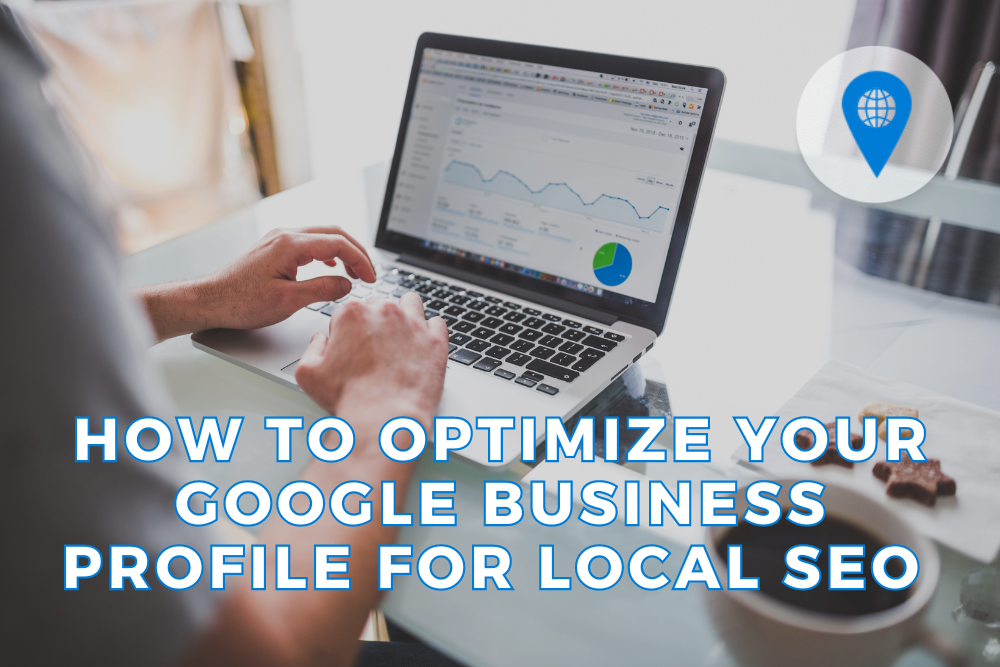
An optimized Google Business Profile (GBP), formerly Google My Business, is an invaluable tool for local businesses. It enables your business to appear in local search results, on Google Maps, and even in Google’s Knowledge Panel.
However, you must strategically optimize your GBP to reap these benefits. This optimization includes accurate information, consistent updates, and leveraging Google’s native features to engage with potential customers.
It’s 100% free to create and manage your Google Business Profile.
And you can get a lot out of it without paying a cent.
Completeness of GBP is an important ranking factor. Try to complete as much as possible information about your business on Google listing.
When you look up a business on Google, you might see a map and a list of nearby businesses at the top. This is known as the “local pack”.
Businesses that do a great job on their Google Business Profiles have a better chance of showing up in this area. And usually, the ones that show up at the top of this list attract more customers.

1. Make sure your NAP is Accurate
Your company’s name, address, and phone number—known as “NAP”—are the most important pieces of information on your Google Business Profile.
Business Name
Keywords in GBP Business Title is #2 Ranking Factor so it has major impact on ranking
But it’s recommended to write your business name exactly as it is
Including keywords to business name is against Google’s guidelines and your listing can be suspended
No worries In the next steps I will show you where it’s better to include keywords
Address
Make sure its correct, and the Placement of the Map Pin is Proper
Choose Your Service Area
If you didn’t add a business address, then you can’t skip this step. Simply choose an area from Google’s suggestions or start typing the name of the area you serve.
This step is optional if you added the physical address but you might consider adding it to get some “extra points”
Add your phone number and website URL if you have one
Tip: Make sure that you have main keywords mentioned on the website. Use Important Keywords in H1 and H2 for Better Website Performance.
Your GBP Landing Page might be your homepage and might be not so if you don’t want to staff homepage with keywords, consider adding a new landing page
2. Select the appropriate business category and subcategories
Your business category tells Google what kind of business you have, making it more searchable.
Tip: Primary GBP Category is #1 Ranking Factor so make sure you added the one that your customers will look for.
You can always change your business category or add more categories later
Additional GBP Categories is also an important ranking factor, so one more tip is to add as many categories as possible (for sure not random, only those that are your real categories). Now it’s possible to add up to 10
Tip: Great free extension that you can also use to spy on your competitors is gmbeverywhere.com


3. Customer Reviews
Reviews play a key role in your business reputation. They’re one of the first things people see when they search for your company on Google.
A business that is continually getting reviews on a regular basis sends the right signals to Google that it is an alive and active business that the public still cares about.
Tip: never stop asking for reviews. Review acquisition needs to be an integrated and ongoing part of your marketing strategy.
Respond to Customer Reviews!
To respond to reviews from multiple platforms in one place you can integrate your Google Business Profile with the Listing Management tool on Local View.
4. Add A Good Business Description
A great business description explains:
- What you offer
- What sets you apart
- Your history
- Anything else that’s helpful for customers to know
Add Keywords to Your Business Description
5. Add products and services
Tip: Add Keywords to Your Product Descriptions and Service Descriptions
You can add products and services for all businesses, for both service providers and product suppliers. The only difference is for restaurants.


6. Use Google Posts to Update Customers
Google Posts help you improve the customer experience. They allow you to share time-sensitive information and important updates directly to Google Search, Maps, and Shopping.
Posts Can be: Updates: Images, Videos, Offers, and Events
Posting regularly also shows Google that you’re active online. It implies to visitors that the rest of your profile is up to date too. We recommend posting 2 times per week.
When you have something new to share, find the “Your business on Google” menu and click “Add update”.
You can also use the Local View Listing Management tool to optimize this process.
- Add Social Media Profiles.
Tip: Include keywords and important notes to your posts (for example it’s a good idea to include “accepting new patients” for family doctors and dental clinics)
7. Add Q&A
From another account you might ask questions and respond from your business account.
Tip: Consider those Q and A that appears in search when you search your main keyword
8. Add Images to Your Listing
You can add four types of images to your GMB profile:
- Logo: Your visual identity when you post updates or reply to reviews
- Cover photo: A single image that represents your business (like the South Bay Skates example above)
- Photo: Images that give customers extra insight into your company (e.g., interior and exterior shots or pictures of the team)
Tip: We recommend adding 100+ images
Photo Requirements:
Format: JPG or PNG
Size: Between 10 KB and 5 MB
Minimum resolution: 250 px tall, 250 px wide
9. Prioritize User Experience
Add Business hours, and Special hours
Confirm public holidays or add hours so customers know when you’re open
If you are going to close earlier you can also update this information on Google listing to prevent disappointment
Last but not least
10. Add Business Attributes and Check Google Suggestions
Don’t forget to add relevant business attributes to provide more information about your business.
Check Google Suggestions for additional recommendations and insights to further optimize your Google Business Profile.



Optimizing Your GBP
Follow these steps to optimize your Google Business Profile for best results:
- Log in to your Google Business Profile account.
- Click on the name of your business.
- Update the ‘Info’ section with all relevant information about your business, including your address, contact details, opening hours, and business description.
- Add quality photos of your business to provide potential customers with visuals of your offerings. You can use Local View’s Photo Manager to help manage your photos.
- Select the appropriate business category and subcategories. This will help Google understand what your business is about, aiding you in ranking for the right local searches.
- Encourage your customers to review your business on Google, and be sure to respond to these reviews. Potential customers often look at these reviews before deciding to do business with a company.
- Consistently post updates, offers, or events in the ‘Posts’ section. This will not only engage potential customers but also signal to Google that your listing is active and relevant.
- Ensure your GBP information matches the information on your website and other local citations for consistency.
Why Optimize Your GBP?
Visibility: Optimizing GBP enhances your business visibility when prospective customers search for services or products that you offer in your locality.
Reputation Management: An optimized GBP features genuine customer reviews and your responses, building trust among potential customers.
Local SEO: GBP plays an integral role in your local SEO strategy, helping you rank higher in local search queries.
Maintaining Your GBP
Once you’ve optimally set up and verified your listing, it’s not a set-and-forget task. Regular reviews and updates are essential as old or incorrect information can mislead potential customers and negatively impact your business.
For businesses with several locations or those finding it challenging to manage their GBP, consider investing in a tool like Local View, which offers a suite of advanced features to automate and optimize your GBP.
