How to find the Q&A Link of any Google Business Profile?
- Last updated: April 19, 2024
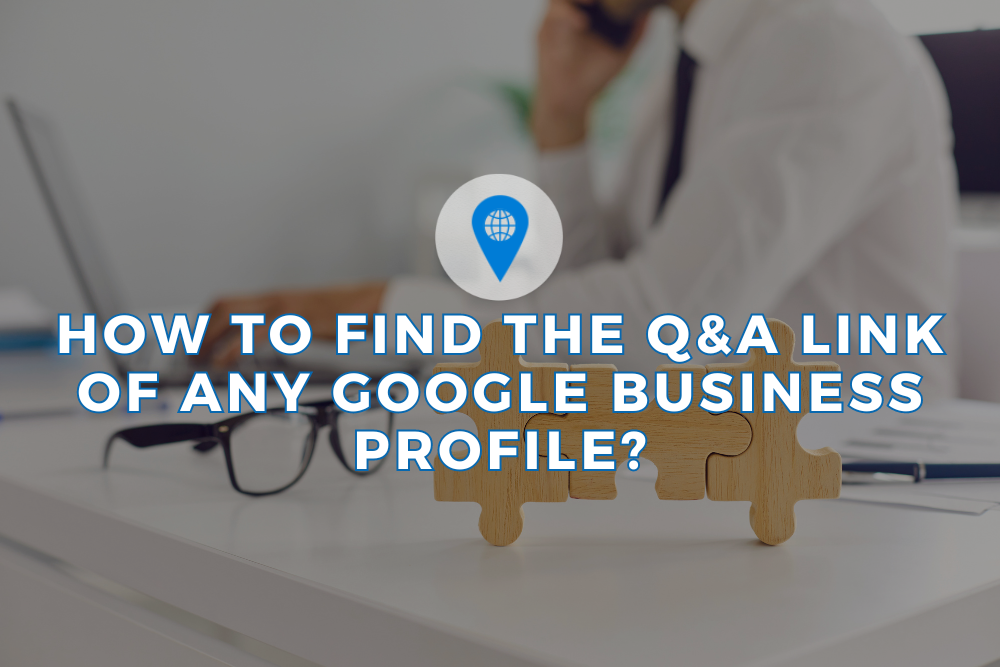
Engaging with your audience directly on your Google Business Profile (GBP) isn’t just an added advantage—it’s essential for boosting your business’s online transparency, credibility, and customer service excellence. Crucially, the Questions and Answers (Q&A) section permits real-time engagement with your clientele, but navigating to this invaluable feature may not always seem straightforward. At LocalView, we’re all about empowering businesses to optimize their digital footprint, so here’s a meticulously crafted guide to help you and your customers make the most of the GBP Q&A segment.
Step-by-Step Guide to Access the Q&A Section
Step #1: Search for the Desired Business
Begin by heading to Google. Type the business name in the search bar to commence your query. This action is the first step to unveiling a comprehensive overview of a business’s digital storefront. For businesses looking to sharpen their search visibility, consider LocalView.co’s suite of Google Local Services Ads to ensure your business stands out from the competition.

Step #2: Select Their Listing
Among the search outcomes, locate and click on the specific business listing you’re interested in exploring further. This step grants you access to detailed information curated by the business, including its Google Business Profile. Businesses focused on enhancing their GBP can explore services like Local View Advisor to ensure their profiles are comprehensive and engaging.
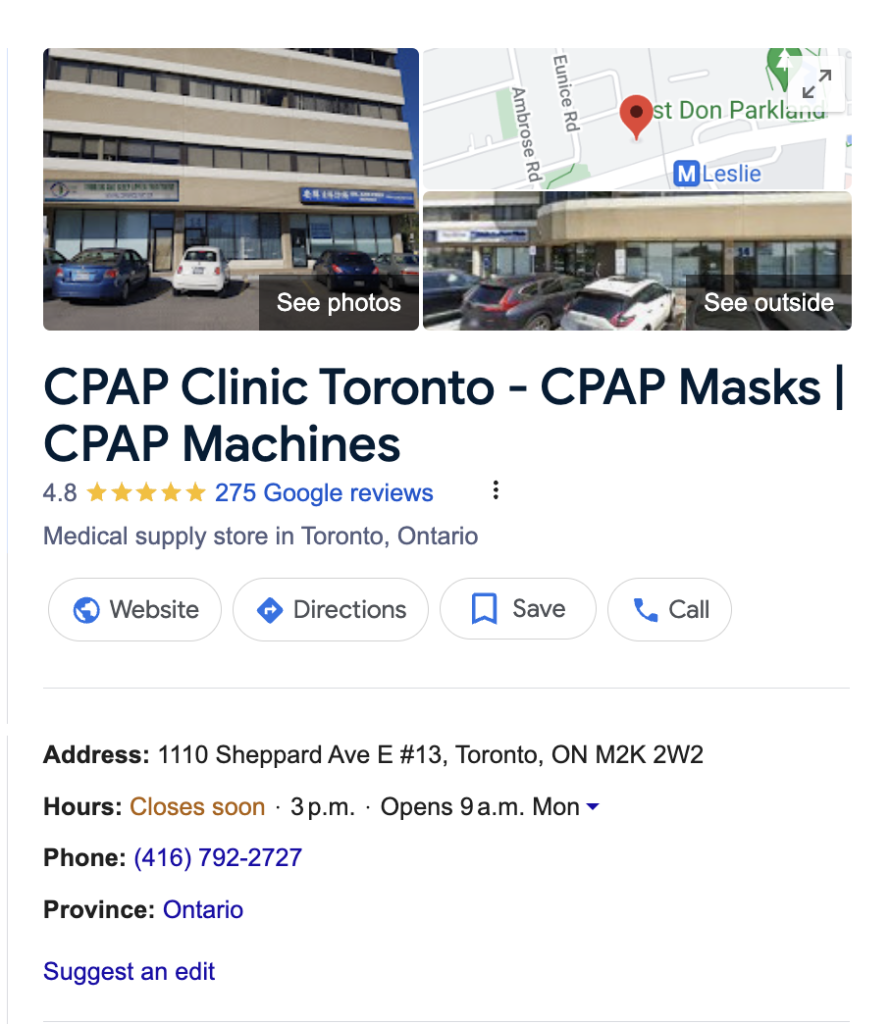
Step #3: Scroll Until You See Questions and Answers
Dive into the business listing by scrolling down; look out for a section labeled “Questions & Answers.” This part of the GBP is a goldmine of direct customer engagements and insights. It represents the business’s proactive involvement in addressing customer queries.
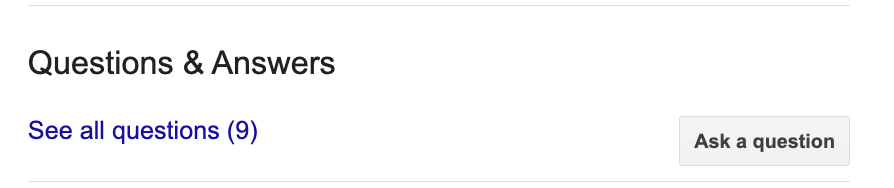
Step #4: See All Questions and Answers
In the Q&A section, you’ll find an option to view “See all questions.” Clicking on this expands the section, providing a broader view of the dialogues between the business and its potential customers. For business owners, this is where the heart of engagement lies, allowing for a deeper understanding of customer queries and concerns.
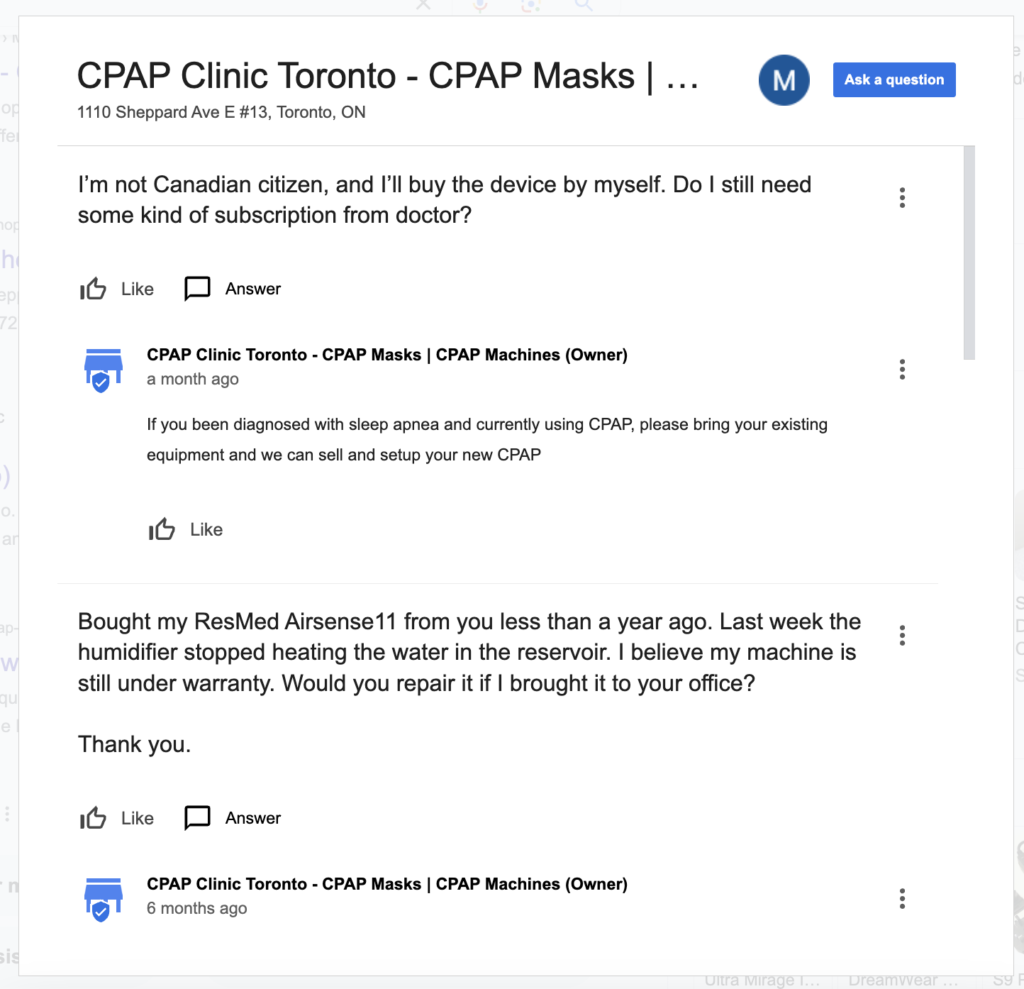
Step #5: Copy Link from Taskbar
Once you’ve navigated to the expanded Q&A section, simply look to your browser’s taskbar to copy the URL. This link is direct access to the business’s Q&A section, making it effortless for you or your customers to reach this segment directly in the future. Sharing this link in your marketing materials or on social media can encourage more interactions, amplifying customer engagement.

Leveraging the GBP’s Q&A Section for Business Growth
The Q&A section is not just about answering queries—it’s an avenue to showcase your business’s responsiveness, transparency, and commitment to customer satisfaction. Engaging here actively can significantly uplift your business’s online reputation and search rankings.
For businesses aiming to maximize their use of the Google Business Profile, LocalView.co offers an array of services designed to elevate your online presence, from boosting your GBP rankings to managing reviews thoughtfully and effectively.
Conclusion
Navigating to and leveraging the Q&A section of your Google Business Profile is instrumental in building a stronger, more engaged online community around your business. This guide not only walks you through finding the Q&A section but emphasizes the importance of active engagement in fostering customer trust and loyalty.
For more insights on enhancing your digital marketing strategy and making your Google Business Profile work harder for your business, visit LocalView.co. Whether it’s through scheduled GMB posts or fighting GBP spam, we’re here to help you excel in the digital landscape.
